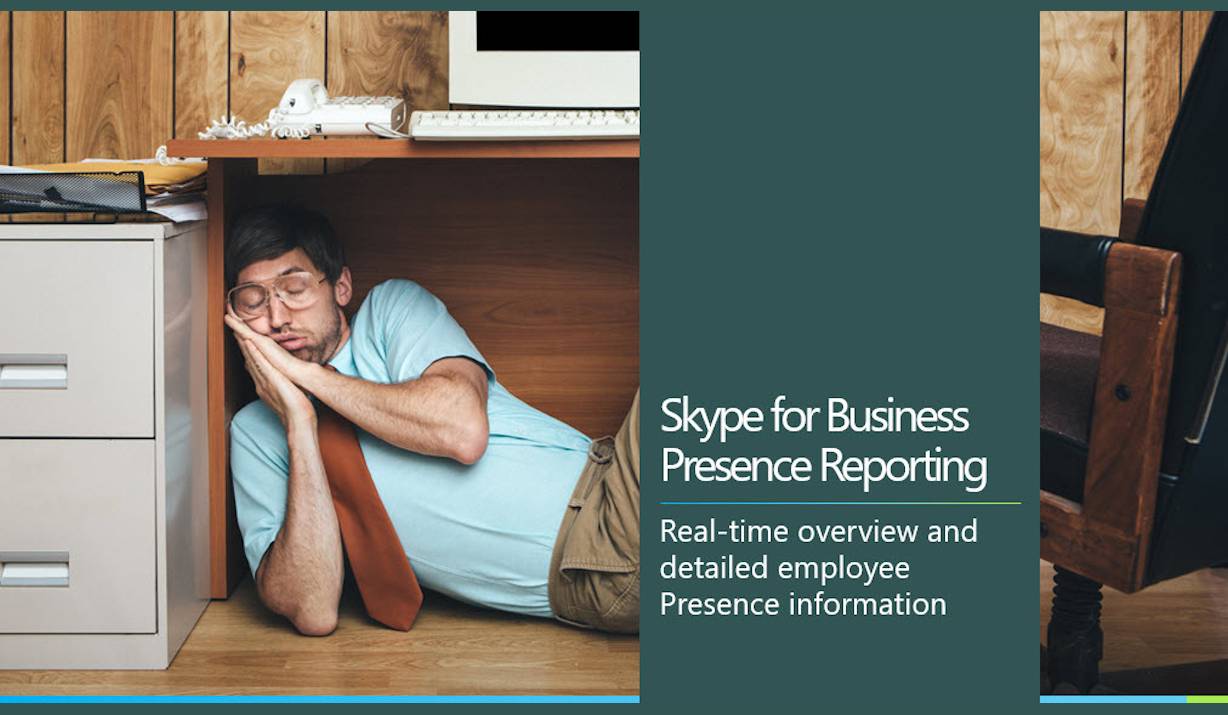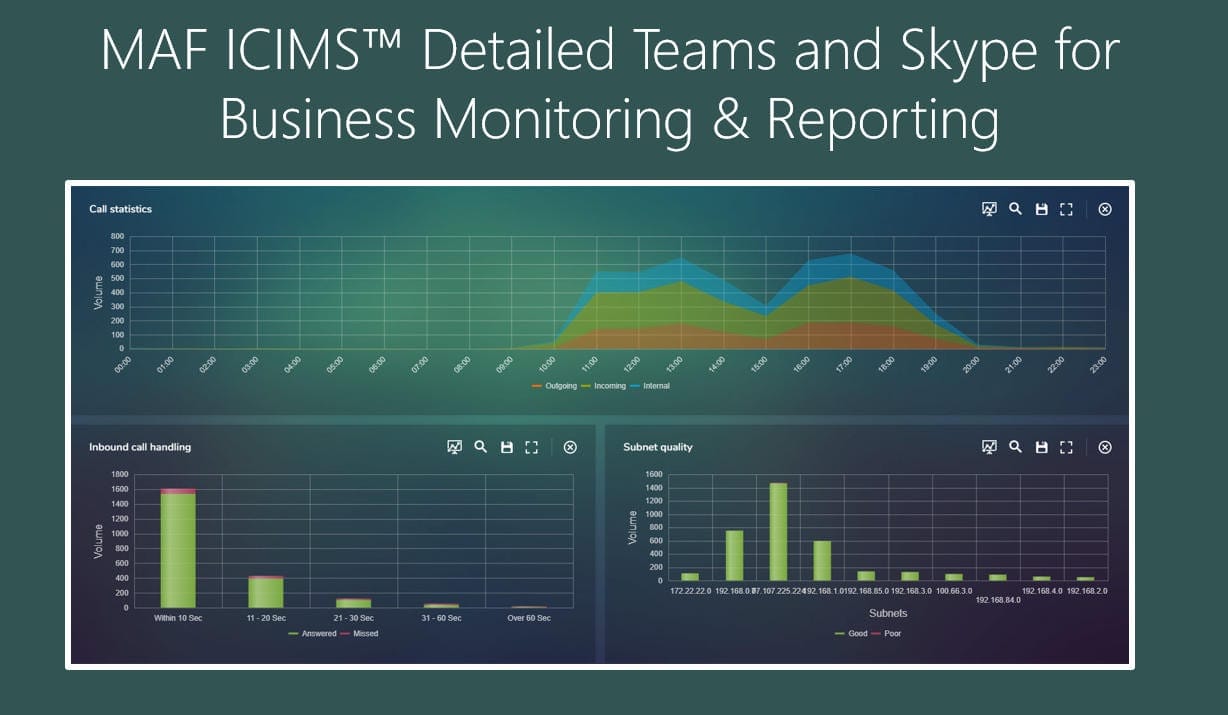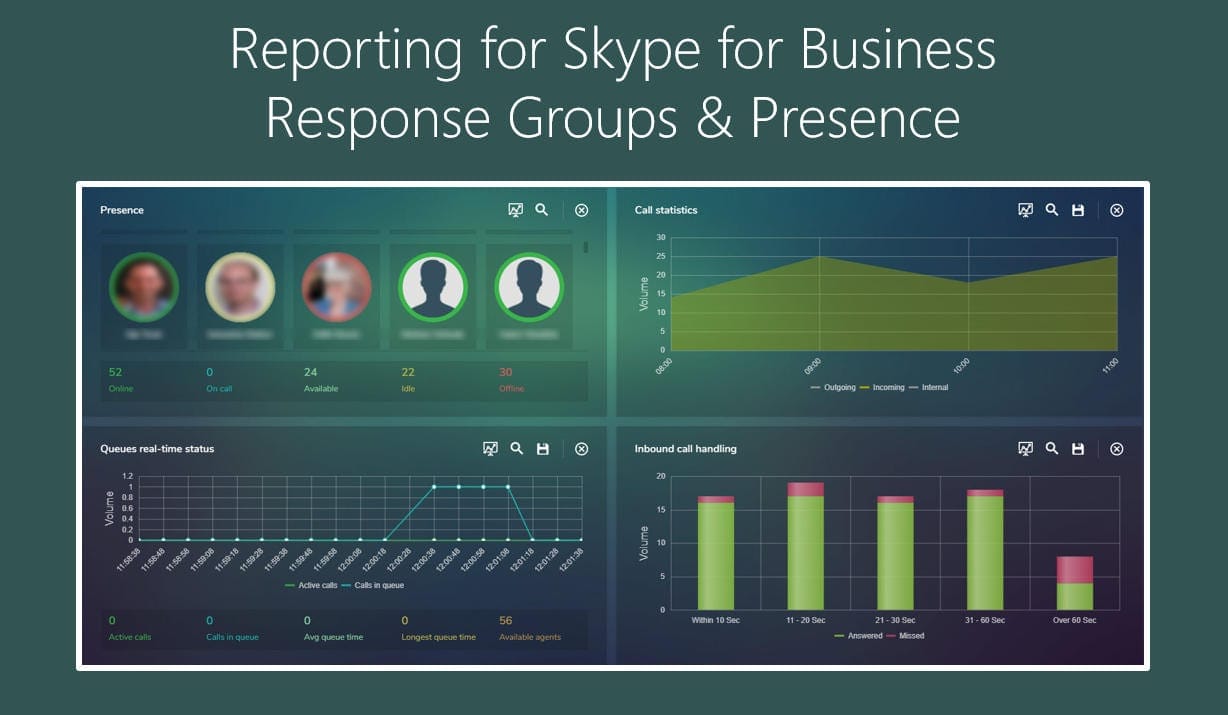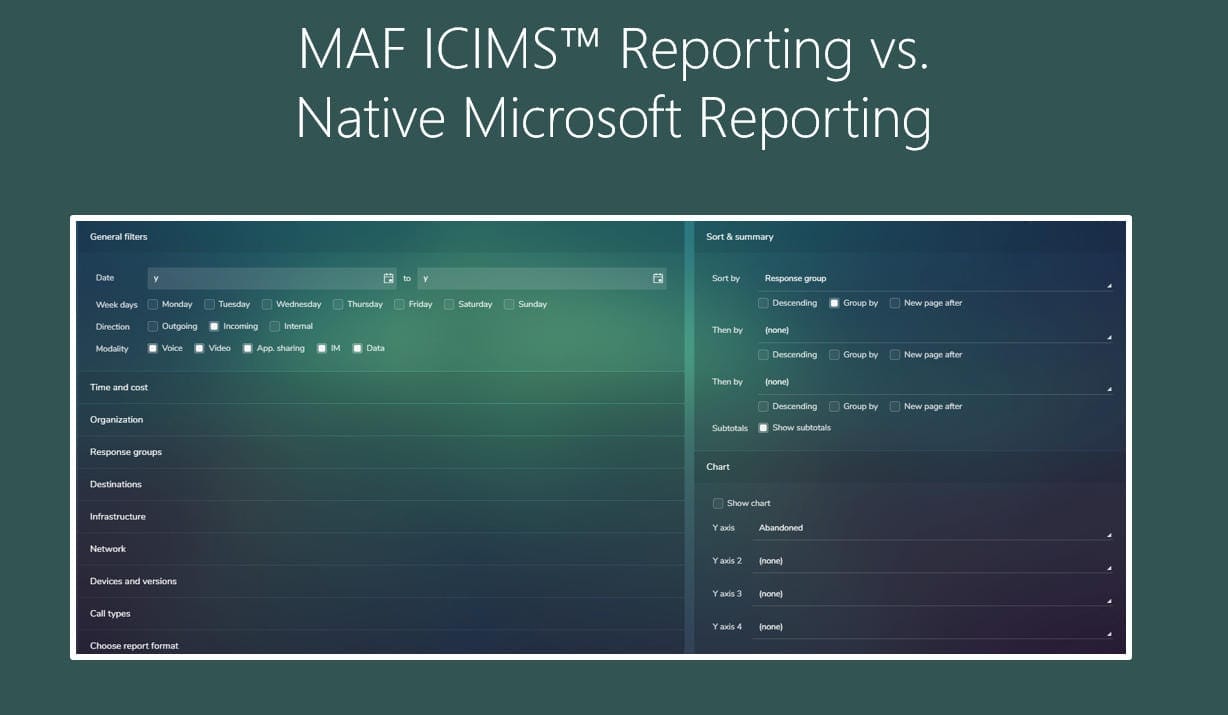How to enable monitoring on Skype for Business Server
Installation and Configuration of Skype For Business Monitoring Server
On this webpage you’ll find a description for installation and configuration of Skype For Business (SfB) Monitoring Server. The Skype for Business Monitoring Server provides insight about your Skype For Business deployment and allows you to collect information about your Skype for Business environment so that you can report on this with MAF ICIMS™, Monitoring, Analytics and Reporting for Skype for Business and Microsoft Teams.
For Skype for Business Monitoring deployment you need Monitoring Agent and Monitoring Database.
Monitoring Agent is by default installed and activated on all front end servers but needs to be enabled and configured to work.
Monitoring Database could be installed on either SQL Server or in integration with the Exchange Server.
Set-up
Run Topology Builder in admin mode on your Skype for Business Server and select your Front End pool.
Under Associations –> Monitoring SQL Server store: Not associated
Right mouse click –> Action menu –> Edit properties…
Click General –> Go to Monitoring (CDR and QoE metrics) –> Select Monitoring Checkbox.
Under Monitoring SQL Server store –> Select previously defined SQL server (or define a new one).
Please note that If you have set up a mirror database for your monitoring database then you must also associate the Monitoring Reports with the mirror database. Single Monitoring Server can be associated with multiple Front End pool.
Go to Front End Pool to make sure that Monitoring SQL Server store shows the right FQDN.
Left console tree –> Skype for Business Server –> Right mouse click –> Publish Topology…–> Next on Publish the topology.
Create database page –> Select Database, Check that the database is selected –> Click Next.
Publishing Wizard Complete –> Check that the topology was successfully published –> Click Finish.
Launch Skype For Business PowerShell –> Run command: Install-CsDatabase –LocalDatabases
Connect to the SQL Server (monitoring back-end) –> Check if ‘LcsCDR’ and ‘QoEMetrics’ are there.
Now check if the Skype for Business SQL Server Reporting Services are correctly installed.
On Microsoft SQL Server 2008 R2: Start –> All Programs –> Microsoft SQL Server 2008 R2 –> Configuration Tools –> Reporting Services Configuration Manager.
On Microsoft SQL Server 2012: Start –> All Programs –> Microsoft SQL Server 2012àConfiguration Tools–> Reporting Services Configuration Manager.
Select Reporting Services Configuration Connection –> Check Server Name and Report Server Instance box –> Click ‘Connect’.
The Reporting Service Configuration Manager should now show in the Report Server Status pane that SQL Server Reporting Services has been installed and that the Reporting Services are currently running. Ensure that the database is listed next to the Report Server Database Name label.
Install Monitoring Server Reports
Go to Skype For Business Deployment Wizard on the Front End Server.
Deployment Wizard –> Click Deploy Monitoring Reports to start the Deploy Monitoring Reports wizard –> Click Next and provide credential and group information. Last page will present the monitoring URL report.
Enable CRD & QoE
Finally to begin your data collection for reporting Skype for Business in MAF ICIMS™ you need to enable CDR and QoE monitoring.
Run following command to enable CDR monitoring at the global scope;
Set-CsCdrConfiguration -Identity “global” -EnableCDR $True
Run following command to enable QoE monitoring at the global scope;
Set-CsQoEConfiguration -Identity “global” -EnableQoE $True
That’s it, you’re done!